It's very simple.
How to edit a specific product on your LinkedIn Company Page?
1. Click on the Products tab.2. Click on the link (image or text) for the Product you want to edit.
3. Inside that specific product page click on Edit (top right corner).
4. Edit the product info and save.
How do delete a product on your linkedIn Company Page:
1. In the Products tab, click on the link (image or text) for the Product you want to edit.
2. Click on the dropdown menu arrow next to Edit and click on Delete.
How to change the order of the products in your LinkedIn Company Page?
1. Head over to the Products tab and click on Edit (without entering a specific product):
2. Head down to step 4, and set the order you want.
And you're done! Feel free ask questions or add your comments below. You can also share this post with other who might need help :)









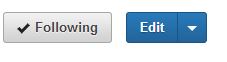






0 comments:
Post a Comment